Info Area: - Infoarea is a folder which is used to segregate the project.
Source system: - The system from which we extract the data to BIW system is called as Source System.
Info source: - Info source is defined as a communication structure grouping of logically related info objects in which format data has to be loaded to BIW system. Ex: water tank – Pipe – storage area.
Data source: - Data source defines transfer structure. Grouping of logically related fields in which format data has to be extracted from the source machine.
o Data source is specific to source system.
o If it is Flat file Extraction source system itself is the data source.
Transfer Rules: - transfer rules defines how data has to be transformed from Data source to Info source.
PSA (Persistent storage area): - Data coming from source system has been staged BIW at PSA has 2 dimension tables
o Any error comes, updation will Stop at PSA table, rectify the data in PSA and update into the target.
Info Package: - Info package is a scheduler which defines when load has to be triggered.
Info Cube: - Info cube is an info provider as well as Data Target. Objects which send data from Info cube are called Info provider.
Types of Cube: -
o Info cubes are categorized into 2 categories.
o Standard Info Cube
o Real Time Info Cube
Standard Info Cube: - In a standard info cube we cannot load data Manually.(Planning is not possible)
Real Time Info Cube: - in a Real Time Info Cube we can load data manually. (Planning is allowed)
DSO (Data Store Object): - If the Data source is not maintaining the reference in the form of Images, Load data to DSO. DSO will maintain the images from DSO load data to Info Cube.
o New Image “ N ”
o Before Image “ X ”
o After Image “ _ ” (Blank, No symbol)
o New Image:- Any record which enters the DSO for the 1st time will be marked as “N” (New Image)
o Before Image: - whenever we load modified record to DSO, it takes as 2 records.
When we create DSO, system generates 3 tables in the DB
• New Data Table
• Active Data Table
• Change Log Table
o Whenever we load data to DSO, Data enters New Data Table First.
o When we activate the data in DSO, data moves from New Data Table to Active Data Table and Change Log Table.
o When we load data to Info Cube from DSO with Full Update data comes from Active Data Table of DSO.
o With Delta update Data comes from Change Log Table of DSO.
o Change Log Table will maintain Images.
o Data in Active Table Overwrites.
Advantages of DSO
o To maintain Images
o To utilize overwrite functionality
o Acts as backup
o Detailed level of analyzing
o Reconciliation (To check data coming from Source is same or not)
Types of DSO
o Standard DSO 1. NDT, 2. ADT, 3. CLT.
o Direct update DSO – we can update data manually & it has only one table that is Active Data Table.
o Write Optimized DSO – when ever our update has to stop at DSO level we use write optimized DSO. W.O. DSO has only one table – Active data table.
Multiprovider: - Multiprovider is a info provider, but not a data target.
o In DB terminology Multiproviders are nothing but a View.
o Multiprovider will not hold data physically.
o When ever we want Query by combining data from 2 or more info providers we can use Multiproviders.
o Using Multiproviders we can combine
• Info objects (P Table)
• Info cubes (F Table)
• DSO (Active Data Table)
• Info Set
o When ever we want to create a Multiprovider, at least there should be one common Info object available in the Info provider. Which we are combining and that Info object should be a part of Primary key.
o Once we close the query there is no physical data in the multiprovider
o When multiprovider is created by default it takes a technical object called as Zero info providers.
o Using zero info providers we can restrict the output of the query with respect to a particular info provider.
o Using multiprovider it is improves DB performance and degrades query performance.
Infoset: - Infoset is an info provider but not a data target.
o Infoset will not hold data physically.
o When ever we want a query by combining a data from 2 or more info providers we use Infoset.
o By using Infoset we can combine
• Info objects
• DSO
• Info cubes (only in version 7)
o In DB terminology infosets are nothing but Joints
2 types of joints in Infoset
o Inner Join
o Left Outer Join
o Advantages of Infoset
• Slow moving analysis
• Slow moving analysis is possible only when it is Left outer join and when Info object is left
• Improves DB performance and degrades query performance
• Maximum of 2 cubes can be used in Infoset, cubes cannot be left
Aggregates: - aggregates are the smaller Cubes, which are built on the main cube in order improve query performance.
o Aggregates are specific to a character; by default it takes all the key figures of the main Cube.
o Whenever we execute a query the processor will search for a suitable aggregate. If found it fetches data from the aggregate. If not it fetches data from the main Cube.
o
Something is in
Knowledge grows by sharing,Share it..
Tuesday, July 5, 2011
Wednesday, July 15, 2009
Flash Player using Browser
Now Play MP3 files without a player,What you need is just a browser {Firefox }
Flash Player using Firefox Browser very cool just try it and enjoy.


http://www.ziddu.com/download/5615338/SWFPlayer.rar.html
And one more thing this player plays Audio Only, if you want both Audio and Video to Play Check this Link..
LINK:http://softwares-linus.blogspot.com/2008/07/audio-video-to-exe.html
Flash Player using Firefox Browser very cool just try it and enjoy.


http://www.ziddu.com/download/5615338/SWFPlayer.rar.html
And one more thing this player plays Audio Only, if you want both Audio and Video to Play Check this Link..
LINK:http://softwares-linus.blogspot.com/2008/07/audio-video-to-exe.html
Thursday, July 2, 2009
Playing (.rm) in Media player


How to play Real audio and video files (*.rm) with Windows Media player!?
Because of competition between Microsoft and Real Networks, Windows Media Player does notsupport Real audio and video files, and real Networks not release any patch for WMP. But, Real has released a patch for other media players.
does notsupport Real audio and video files, and real Networks not release any patch for WMP. But, Real has released a patch for other media players.
Top it off with the most recent CERT warning (linked to below) and I have darn good reason to NOT go with RealNetworks RealMedia.
Found article in the following Website:
http://www.astahost.com/info.php/Play-Rm-Files-Media-Player_t7109.html
http://www.us-cert.gov/cas/techalerts/TA07-297A.html
Real Alternative is very easy to use. No hassle, nothing. Just install it and windows media player plays rm, rmvb...
| Freeware | 6.25MB |
Link to Download:

http://www.ziddu.com/download/5441825/realalt190.rar.html
Monday, June 15, 2009
Assign Drive Letters to Folders
Give a folder its very own drive letter
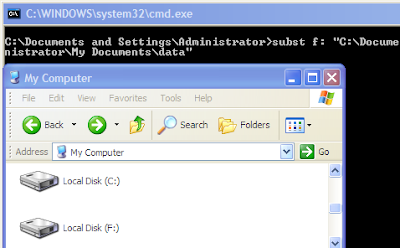
Lets say you want to assign the drive letter X to the folder D:\movies on your hard drive. To do that you write the following command:
subst x: D:\movies
So, now, "X:" is the same thing as "D:\movies — two different ways to refer to the same file.
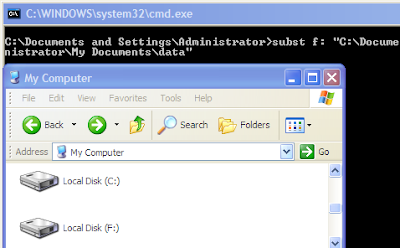
This tip is really great if you have some folders on your computer that you are working very often with. Instead of navigating to the folder on the hard drive you assign a drive letter to that folder and can access it like it was a own partition or hard drive on your computer. It is very easy to assign a drive letter to a folder, do the following:
Click Start, Run and enter cmd.
. The command that we need is the “subst” command and we use it the following way.
subst, drive letter, folder name. The command that we need is the “subst” command and we use it the following way.
Lets say you want to assign the drive letter X to the folder D:\movies on your hard drive. To do that you write the following command:
subst x: D:\movies
So, now, "X:" is the same thing as "D:\movies — two different ways to refer to the same file.
That is all. Fairly easy isn’t it ?
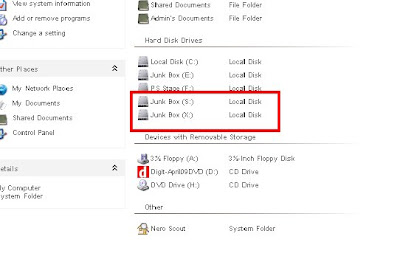
Neat, short way to access files in an oft-used folder. But, be warned: when a folder is mapped like this to a drive letter, file deletions bypass the Recycle Bin and are unrecoverable using usual methods.
Associates a path with a drive letter.
SUBST [drive1: [drive2:]path]
SUBST drive1: /D
"drive1:" Specifies a virtual drive to which you want to assign a path.
"[drive2:]"path Specifies a physical drive and path you want to assign to
a virtual drive.
"/D" Deletes a substituted (virtual) drive.
Type SUBST with no parameters to display a list of current virtual drives.
You can get info on a DOS command by typing the command, then a space and /?
eg:
SUBST /?
Removing the Virtual Drive which we have Created "X"
subst X: /d
this just removes the virtual drive, so no worries about removing the underlying folder.
Now the drive letter x: remains accessible as long as you do not turn off or reboot windows. If you want to make this permanent you will have to do the following.
Create a new file and name it drive.bat.
Edit the file and add the line subst x: D:\movies to it and save it.
Right click the Start button,
select Open All Users.
Open Programs,
Startup and right click that location.
Select New Shortcut, and select the drive.bat file that you created.
Select Next and finish.
Or open RUN dialog box paste the following code in it and hit Enter.
C:\Documents and Settings\All Users\Start Menu\Programs\Startup
The command will be executed for all users with every startup of windows.
If you are running for example Windows 95 you could edit the autoexec.bat and add the line there.
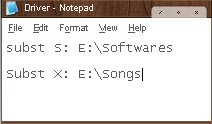
You Can ADD as many Folders as you want by adding Space in Between as shown in the above figure.
In case if you don't no how to create "drive.bat file" Download the file Link Given below.
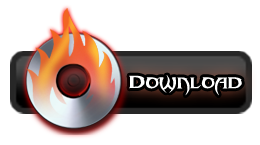
Link to Download:
http://www.ziddu.com/download/5200214/Driver.rar.html
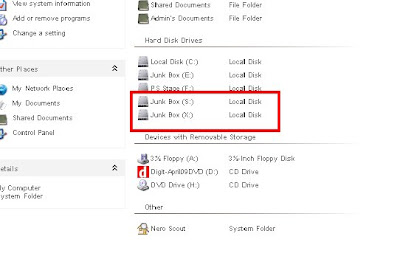
Neat, short way to access files in an oft-used folder. But, be warned: when a folder is mapped like this to a drive letter, file deletions bypass the Recycle Bin and are unrecoverable using usual methods.
Associates a path with a drive letter.
SUBST [drive1: [drive2:]path]
SUBST drive1: /D
"drive1:" Specifies a virtual drive to which you want to assign a path.
"[drive2:]"path Specifies a physical drive and path you want to assign to
a virtual drive.
"/D" Deletes a substituted (virtual) drive.
Type SUBST with no parameters to display a list of current virtual drives.
You can get info on a DOS command by typing the command, then a space and /?
eg:
SUBST /?
Removing the Virtual Drive which we have Created "X"
subst X: /d
this just removes the virtual drive, so no worries about removing the underlying folder.
Now the drive letter x: remains accessible as long as you do not turn off or reboot windows. If you want to make this permanent you will have to do the following.
Create a new file and name it drive.bat.
Edit the file and add the line subst x: D:\movies to it and save it.
Right click the Start button,
select Open All Users.
Open Programs,
Startup and right click that location.
Select New Shortcut, and select the drive.bat file that you created.
Select Next and finish.
Or open RUN dialog box paste the following code in it and hit Enter.
C:\Documents and Settings\All Users\Start Menu\Programs\Startup
The command will be executed for all users with every startup of windows.
If you are running for example Windows 95 you could edit the autoexec.bat and add the line there.
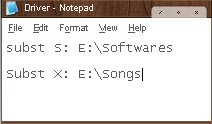
You Can ADD as many Folders as you want by adding Space in Between as shown in the above figure.
In case if you don't no how to create "drive.bat file" Download the file Link Given below.
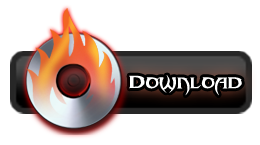
Link to Download:
http://www.ziddu.com/download/5200214/Driver.rar.html
Make your XP talk
Save the file with a (*.vbs) extension, it will create a VBScript File. It will prompt you for a text, input the text and press ok.
----------------------------------------------------
Dim msg, sapi
msg=InputBox("Enter your text","Talk it")
Set sapi=CreateObject("sapi.spvoice")
sapi.Speak msg
----------------------------------------------------
Just copy the above text and paste it in notepad and save it on ur desktop with name talk.vbs
Close the notepad
open the talk.vbs file
it ask u for Text
type a Text and hit OK
Done

Ikon Looks like this.

Example File Download it:
http://www.ziddu.com/download/5200254/talk.rar.html
----------------------------------------------------
Dim msg, sapi
msg=InputBox("Enter your text","Talk it")
Set sapi=CreateObject("sapi.spvoice")
sapi.Speak msg
----------------------------------------------------
Just copy the above text and paste it in notepad and save it on ur desktop with name talk.vbs
Close the notepad
open the talk.vbs file
it ask u for Text
type a Text and hit OK
Done

Ikon Looks like this.

Example File Download it:
http://www.ziddu.com/download/5200254/talk.rar.html
Subscribe to:
Comments (Atom)